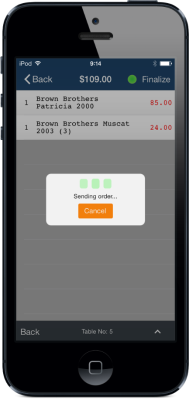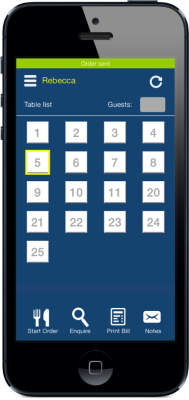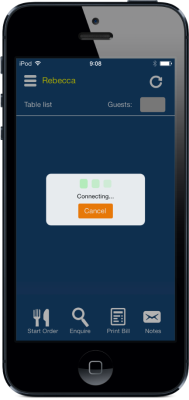
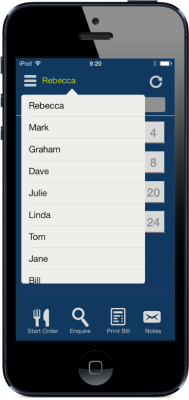
To begin a sale, select a Clerk from the drop down menu.
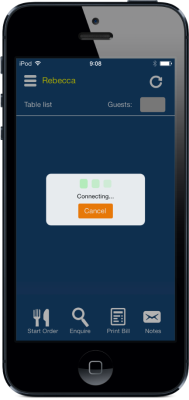
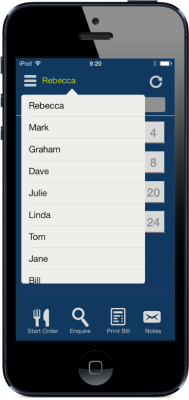
Select a table from the grid layout.
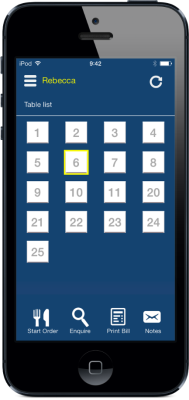
Enter the number of guests seated at the table if required and press OK.
Press Start Sale to enter items.
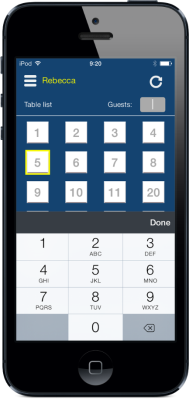
Navigate through the menus to select the items to add to the table.
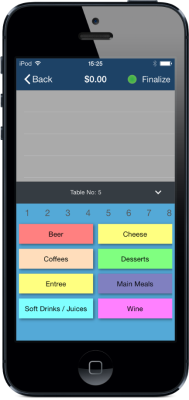
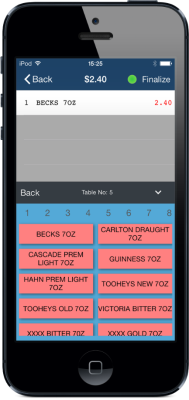
Swipe right on an item in the sale window to change the quantity.
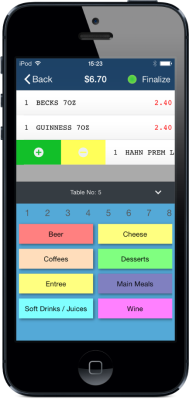
Swipe left on an item in the viewing area and press Delete to remove it from the order.
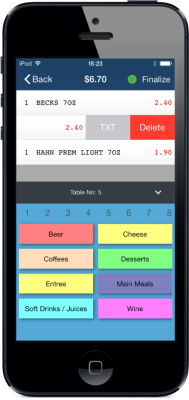
If there are a lot of items entered into the sale you can use the scroll bar to navigate through each item, or you can select ˅ to expand the order display.
Press ^ to return the menus.
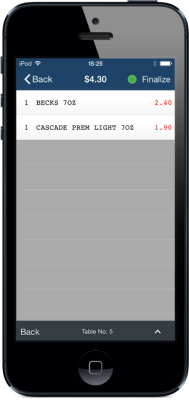
You can see the details of what is on the table already by pressing the table number and then press Enquire.
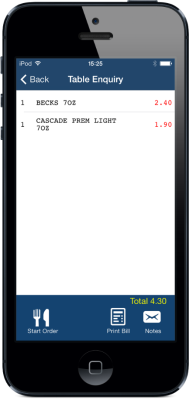
Press the Notes button to display any specials or instructions.
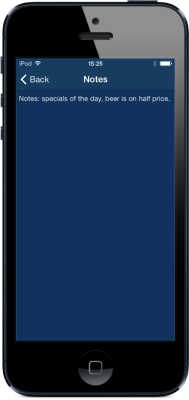
When you have added all the items you want to add, simply press Finalize to send it to the printer.